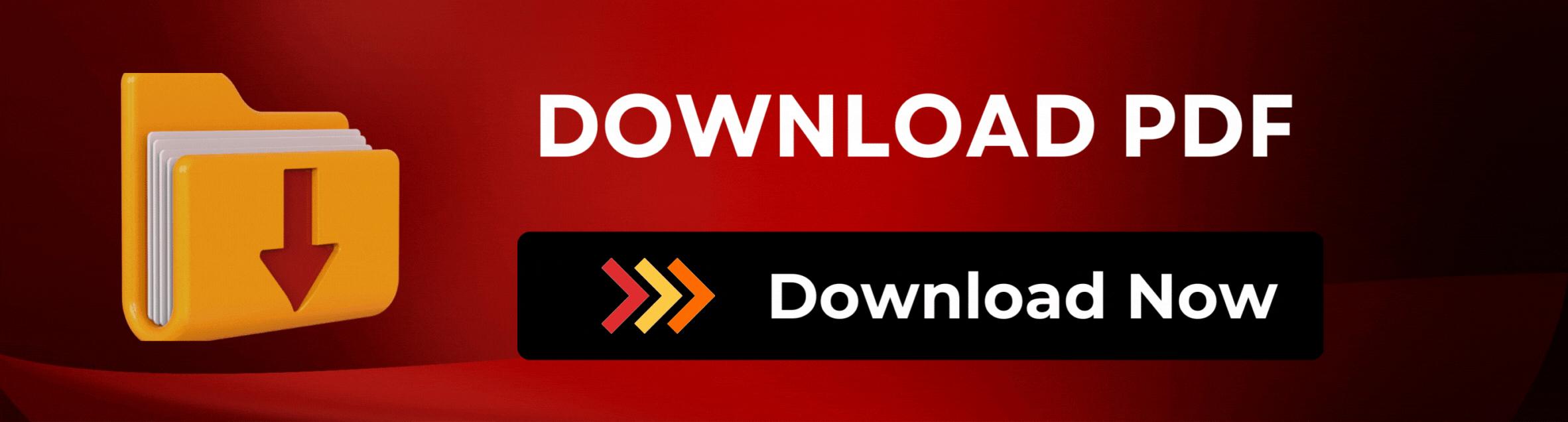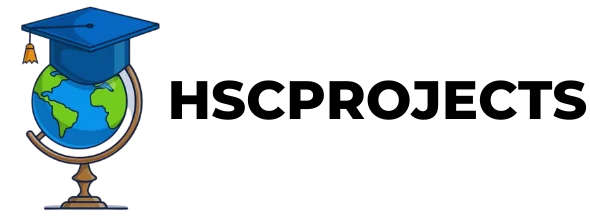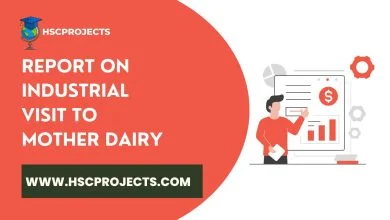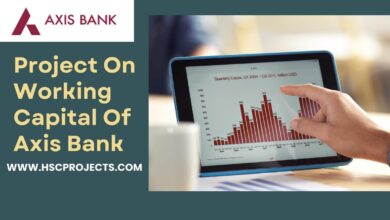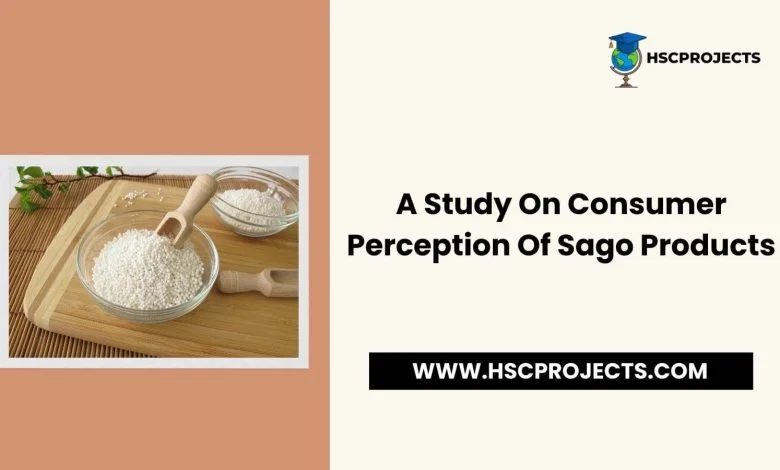
A Study On Consumer Perception Of Sago Products
Introduction
Tapioca Cassava (Manihot Esculenta Crantz) was introduced in India during the latter part of the 17th century by the Portuguese living in the state of Kerala. India’s share is about 6 percent of the total world production of tapioca. The other important tapioca-producing countries are Brazil, Nigeria, Zaire, Thailand, and Indonesia. Tapioca is a tuber crop of huge economic importance as it is used not only for human and animal food consumption but also as a raw material for various industrial products.
Each day about 500 million people consume tapioca the world over and derive 300 kilo calories of energy. Globally cassava is grown in about 95 countries with major contributions coming from Africa (57%) followed by Asia (25%). The wide agro-ecological adaptability of cassava coupled with its ability to withstand biotic and nonbiotic stresses have made it a crop of primary importance for the weaker sections of society, especially in the developing countries of Africa, America, and Asia.
Tapioca is one of the most important subsistence food and industrial crops for developing countries. Globally, about 158 million tons of tapioca is produced from an area of 15.7 million hectares with an average productivity of 10 tons/ha. As mentioned earlier, among the tapioca-producing continents in the world, Asia ranks next only to Africa with an area and production of 3.97 million hectares and 51.44 million tons respectively.
The National Productivity
In India, tapioca is grown in an area of 3.1 lac hectares with an annual production of 60 lac tons. Although cassava is cultivated in about 13 states of India, the major production comes from the southern states of India i.e. Kerala, Tamil Nadu, and Andhra Pradesh. In view of the changing lifestyle, the influx of gulf money, the availability of grains through the public distribution system, and a shift in cultivation patterns favoring plantation crops, the areas in Tamil Nadu and Andhra Pradesh showed a gradual increase in cassava production over the years.
While the total production of Kerala came down to 2.58 million tons in 1996-97 from 4.2 million tons in 1967-68, the same rose to 3.04 million tons from 0.42 million tons during the Corresponding periods in Tamil Nadu. This remarkable increase in production in Tamil Nadu was the result of adopting high-yielding cultivators like H 226 and H 165. A survey conducted by CTCRI has dictated that more than three-fourths of the cassava area in Salem, South Arcot, and Dharmapuri districts was under this variety of seeds.
Tapioca is cultivated predominantly in Kerala as a staple food crop while it is more of an industrial crop in Tamil Nadu. Tapioca root is valued for its starch content and is mainly used by sago industries. The tapioca root contains 30 to 40 percent of dry matter, which is principally carbohydrate. It has acceptable levels of B vitamins and provides other minerals too. In Tamil Nadu, tapioca is being grown in an area of 85,412 ha accounting for an annual production of 32.22 lac tons. Around 80 percent of the total tapioca production is utilized by the sago and starch-based industries in the state.
Uses Of Tapioca
The main products of the industry are Sabut-dana and starch. The different types of Sago are given below:
Grades of Sago-
- Super Fine
- Milk white
- Special
- Best
The other types of sago produced by some of the units in the cluster are Nylon Sago and Sago Brocken.
Grades of Starch-
- Textile Grade
- Edible Grade
- Glucose and Laundry Grade
Tapioca as a food security-
Tapioca can serve as a nucleus for many industries with the application of biotechnology, especially in the fermentation industry. On the other hand, tapioca has emerged as a cash crop in Tamil Nadu, Andhra Pradesh, and Maharashtra.
Title – A Study On Consumer Perception Of Sago Products With Special Reference To Salem District
Author – C.sukumar
College – Periyar University, Salem
In order to download the PDF, You must follow on Youtube. Once done, Click on Submit
Follow On YoutubeSubscribed? Click on Confirm
Download A Study On Consumer Perception Of Sago Products PDF