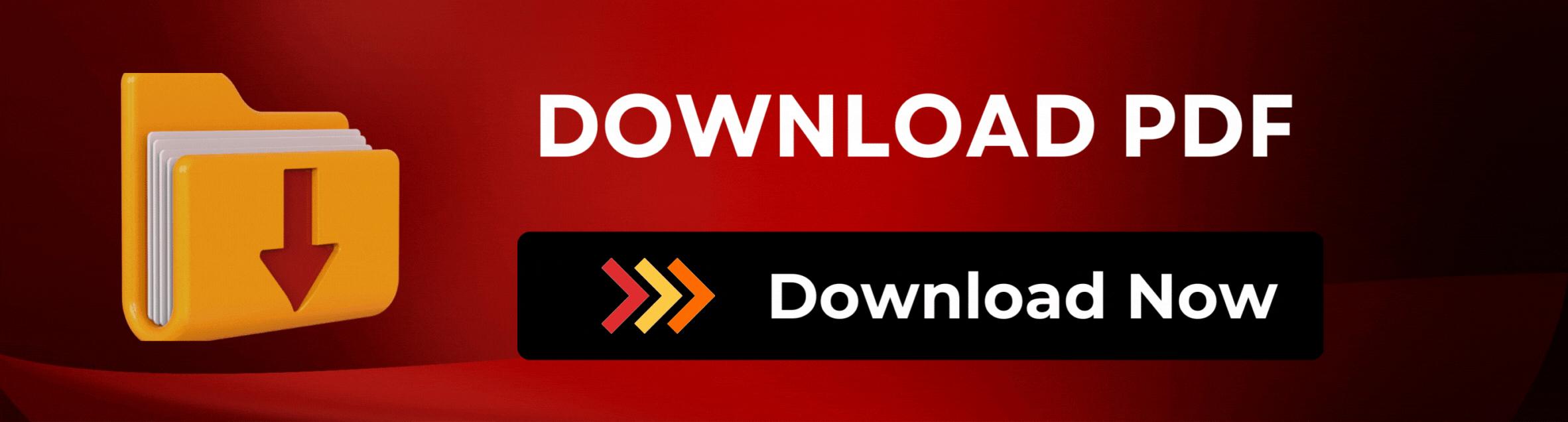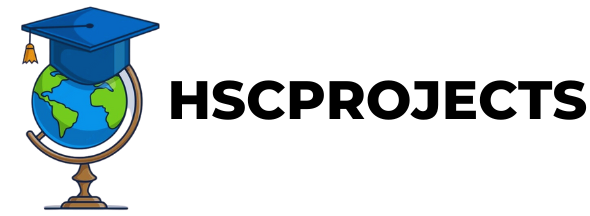Engineering ProjectsAndroid ProjectsBsc-ITDiplomaIT ProjectsMsc-IT Projects
Control PCs from Android Smartphones Over the Internet
Introduction
In today’s connected world, the ability to control your PC using an Android smartphone can offer a plethora of advantages, especially for administrators or team leaders who need to monitor workflow and activities. Leveraging the power of the internet, this guide will explore the on-demand Android system for remote PC monitoring and how it operates.
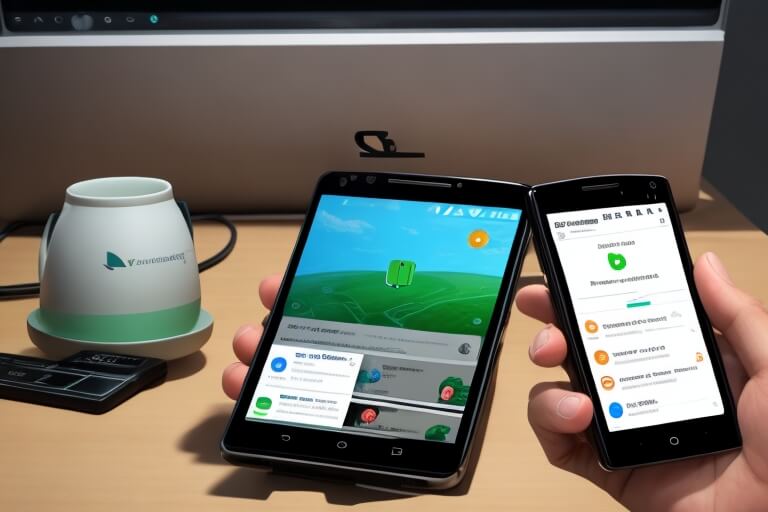
System Requirements
- Active Internet Connection: A high-bandwidth internet connection is vital for seamless operation.
- Web-Cam: For visual monitoring, a web-cam should be present on the system.
- Android Smartphone: The admin dashboard is designed to work specifically on Android smartphones.
How it Works
- Android Admin Dashboard: The administrator logs in to the custom Android dashboard, designed for ease of use and effectiveness in monitoring.
- Remote Connection: Using the internet, the admin can establish a connection to the desired PC.
- Snapshot Monitoring: Upon request, the system takes constant image snapshots of the computer screen and sends them to the admin’s Android phone.
- On-Demand Monitoring: The admin can initiate or stop the monitoring process as required, giving them full control over the information flow.
Advantages
- Work Verification: Admin can check that the authorized person is fulfilling their tasks.
- Convenience: With most people owning Android smartphones, monitoring has never been easier.
- Instant Access: Information from all connected systems is available at a click.
Disadvantages
- Internet Dependency: Requires a stable internet connection.
- Hardware Requirements: Web-cam and internet connectivity are prerequisites.
- Platform Limitation: The application is limited to Android smartphones.
Sample Code
pip install Flask pyautogui
Python code
from flask import Flask, request
import pyautogui
app = Flask(__name__)
@app.route('/control', methods=['POST'])
def control():
action = request.json.get('action')
x = request.json.get('x', 0)
y = request.json.get('y', 0)
if action == "move":
pyautogui.moveTo(x, y)
elif action == "click":
pyautogui.click(x, y)
# Add more actions as needed
return "OK"
if __name__ == '__main__':
app.run(host='0.0.0.0', port=8080)
Java Code for Android
import java.io.DataOutputStream;
import java.net.HttpURLConnection;
import java.net.URL;
public void sendControl(String action, int x, int y) {
try {
URL url = new URL("http://your_pc_ip:8080/control");
HttpURLConnection conn = (HttpURLConnection) url.openConnection();
conn.setRequestMethod("POST");
conn.setDoOutput(true);
DataOutputStream out = new DataOutputStream(conn.getOutputStream());
out.writeBytes("action=" + action + "&x=" + x + "&y=" + y);
out.flush();
out.close();
conn.getResponseCode();
conn.disconnect();
} catch (Exception e) {
e.printStackTrace();
}
}
Click to rate this post!
[Total: 0 Average: 0]
In order to download the PDF, You must follow on Youtube. Once done, Click on Submit
Follow On YoutubeSubscribed? Click on Confirm
Download Control PCs from Android Smartphones Over the Internet PDF